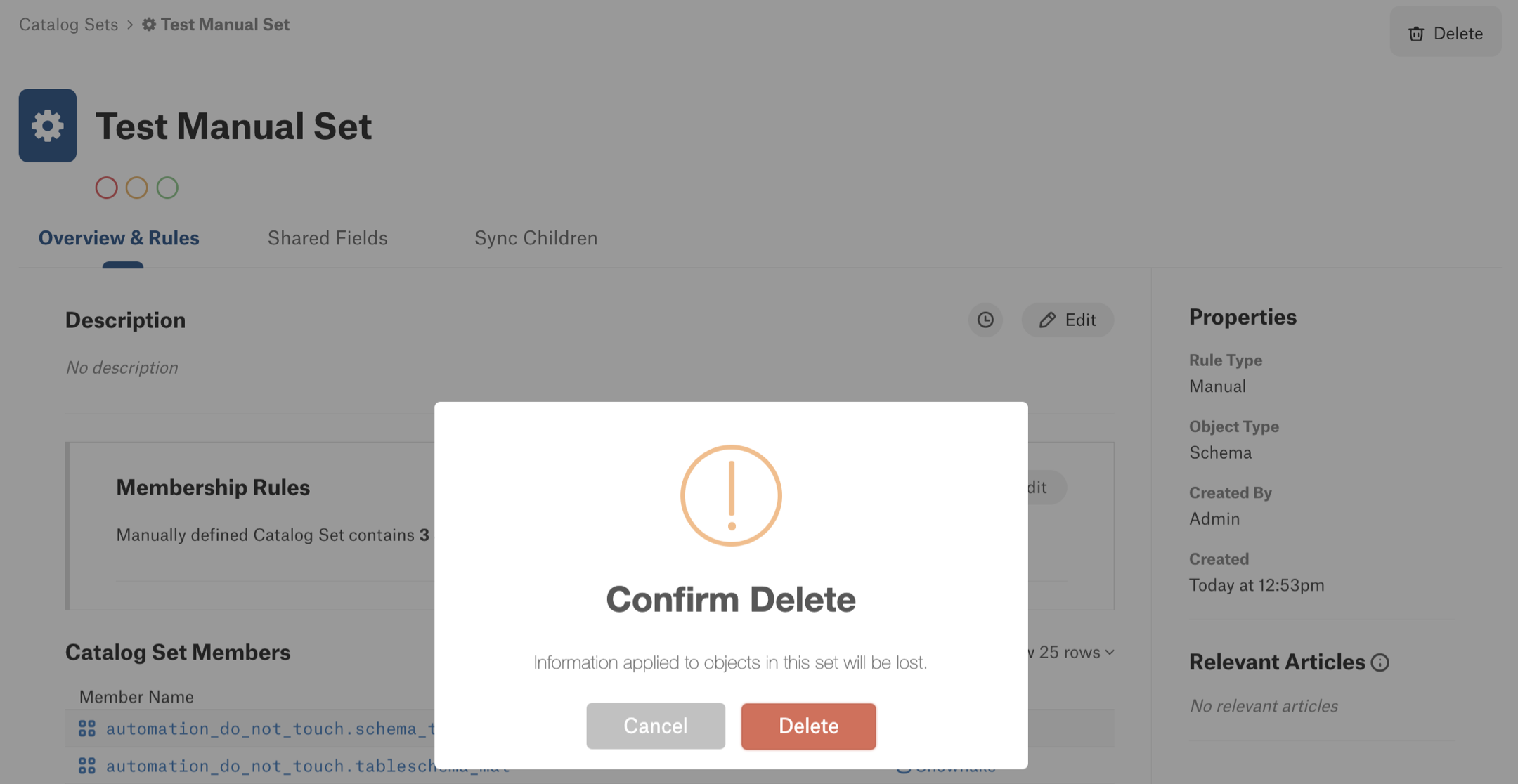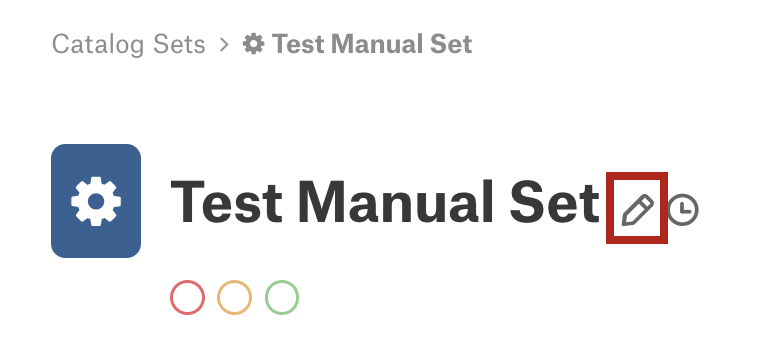Manage Catalog Sets¶
Alation Cloud Service Applies to Alation Cloud Service instances of Alation
Customer Managed Applies to customer-managed instances of Alation
Important
You are viewing documentation for Classic Alation.
Apply Trust Flags via a Catalog Set¶
You can apply trust flags in bulk to all catalog set members.
To apply trust flags:
Open the page of your catalog set.
Click on the Shared Fields tab.
Under the object title, click on one of the traffic lights icons to set a trust flag. When applying an endorsement, the flag is added instantly. If you are adding a deprecation or an important info message, provide the relevant details in the pop-up dialog box and then click Add. The respective flag will be added to the catalog set members after that.

Update Properties of a Catalog Set¶
To update the properties of a catalog set:
Open the page of your catalog set.
You can edit the Title of the set and its configuration on the tabs Overview & Rules (both conditional and manual sets) and Sync Children (manual sets only):
Edit the Title¶
Edit the Overview and Rules¶
Edit Description¶
Click the Edit button on the right side of the Description field to enter the field editing mode. Edit the field and click Save to save your changes.
Edit Membership Rules¶
Important
Editing the membership rule will modify the list of objects that are included into the set. If you remove objects from a set, the values that were previously shared through this set will be removed from the fields of the object you remove from the set. Editing membership rules should be done with caution to avoid unintended changes.
To edit the membership rules:
Click Edit on the right side of the Membership Rules area to enter the editing mode.
Edit the rules. This depends on the catalog set type—conditional or manual.
To change visibility settings for the set members, select or clear the Hide schemas and their children from Catalog and Search.
To add more catalog set members, click the Add button on the right side of the member list and click it to open the quick search. Select more objects to add to the set.

To remove set members, in the Catalog Set Members list, hover over the data object you want to remove and click the X icon on the right to remove the object from the set.
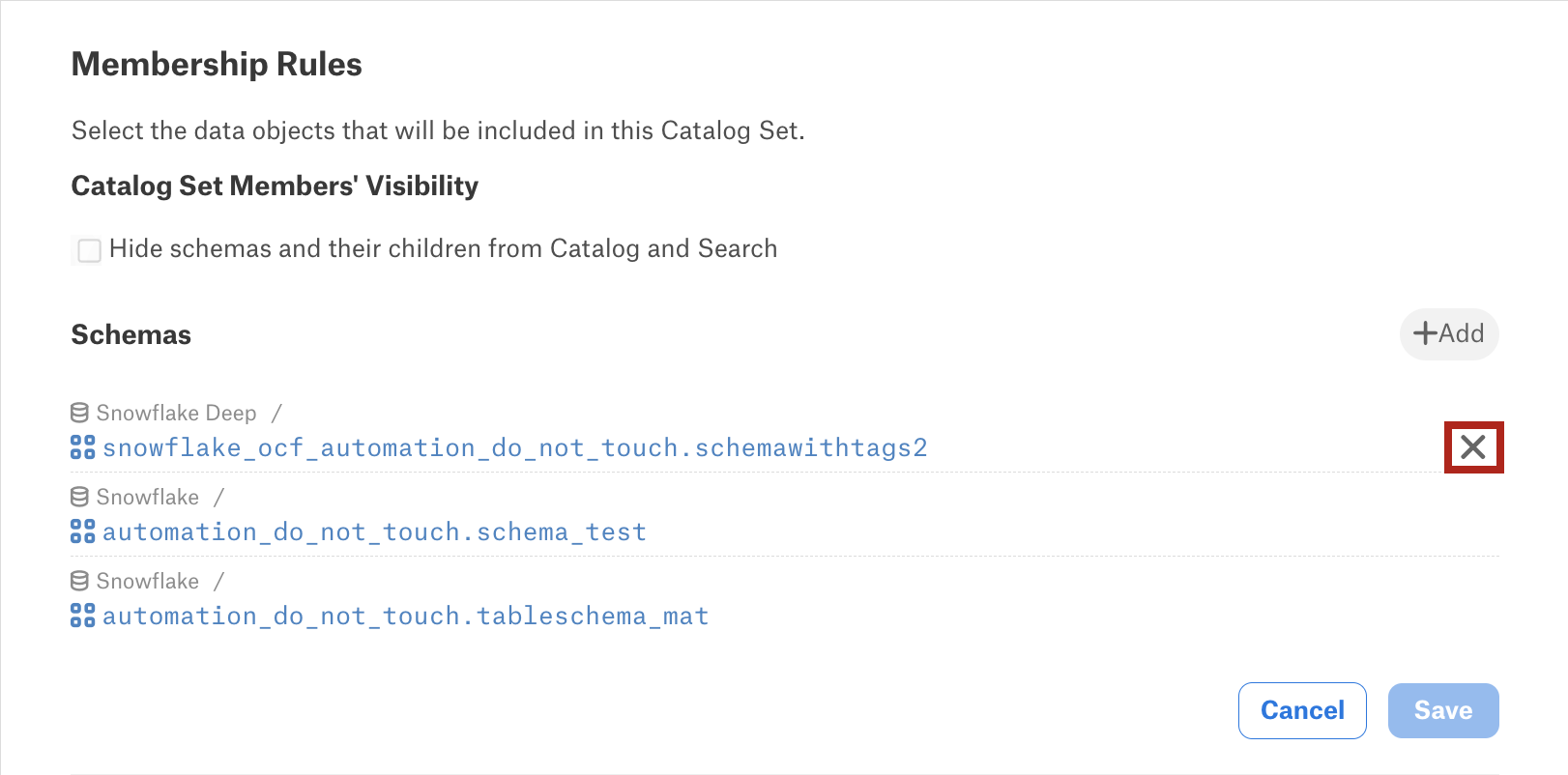
Click Save on the bottom right to save the changes.
For schema-based conditional catalog sets only, select or clear the Hide schemas and their children from Catalog and Search checkbox to control the visibility of the catalog set members in the catalog.
Change the other catalog set rules as needed. Find more details on the properties of conditional sets in Create a Conditional Catalog Set.
Click Save on the bottom right to save the changes.
Update Sync Children¶
On the Sync Children tab of manual catalog sets, you can enable or disable metadata synchronization and change the synchronization rules by redefining the fields to synchronize or by changing the number of child levels you want to be in sync.
See Synchronize Metadata Across Child Objects for details.
Delete a Catalog Set¶
Open the page of your catalog set.
Click the Delete button in the upper right corner of the set’s page and then confirm the delete action. Deleting a set removes its members, and any previously propagated field values are cleared from the former members’ catalog pages.