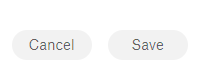Policy Groups¶
Alation Cloud Service Applies to Alation Cloud Service instances of Alation
Customer Managed Applies to customer-managed instances of Alation
Applies from version 2022.2
Policy Center users can now categorize policy objects to help organize them by grouping them together into Policy Groups. Users in a role of Catalog Admin or Server Admin have access to create these groups. One policy can be added to multiple Policy Groups. Policy Groups have a dedicated Catalog template and can be curated using custom fields associated with the template and are discoverable using Alation Search and Search filters. The Policy Groups table appears on the top of the page, while policy objects are listed in the All Policies table underneath the Policy Groups table.
Adding Policy Groups¶
To add a policy group:
From the Apps menu, click Govern.
Click POLICY CENTER to access the Policy Center.
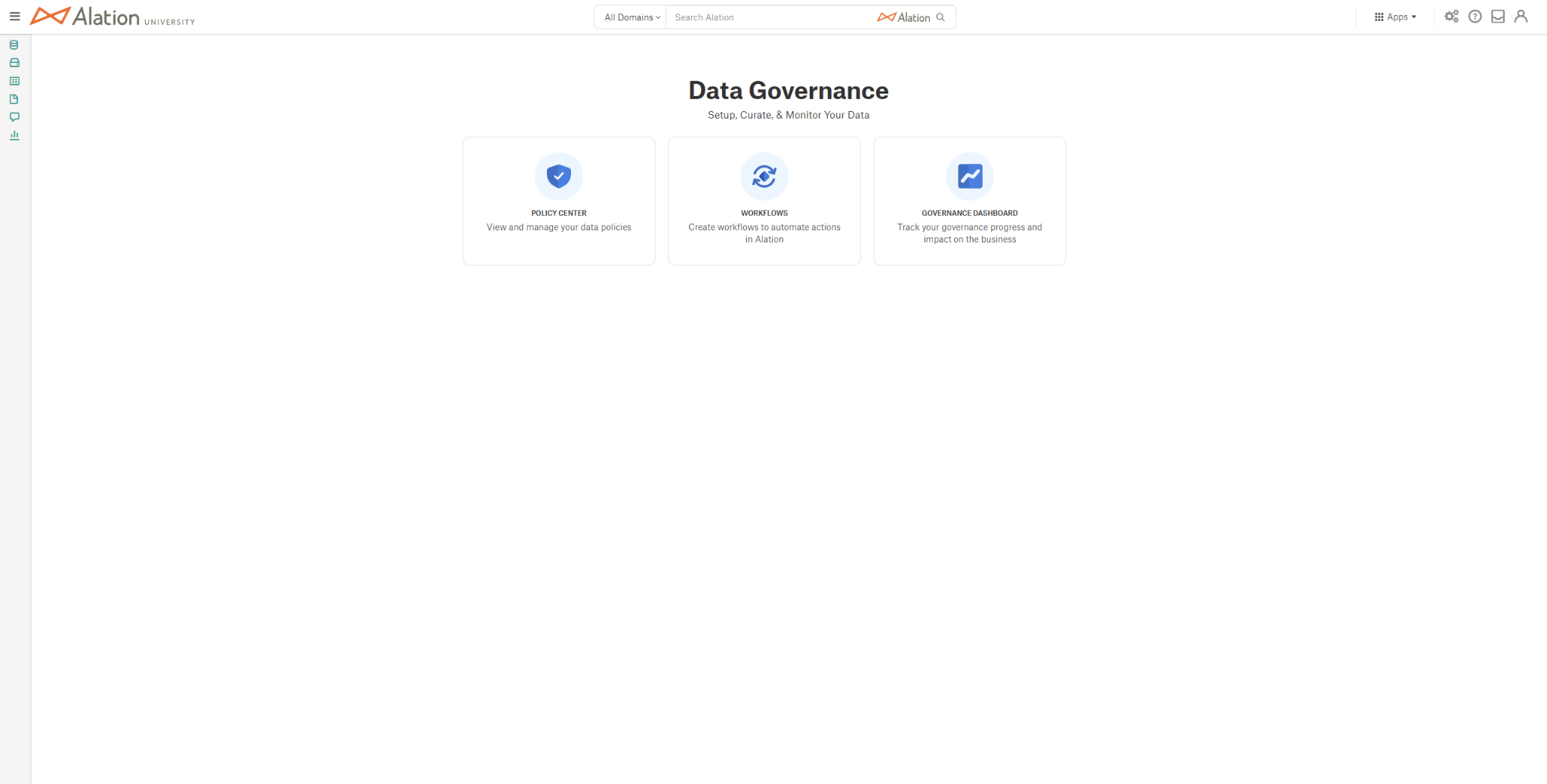
Click the + Create Policy Group button in the Policy Groups section.
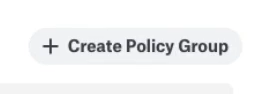
A new policy group has been created. Enter a desired title for the policy group and edit the description to add information about the group.
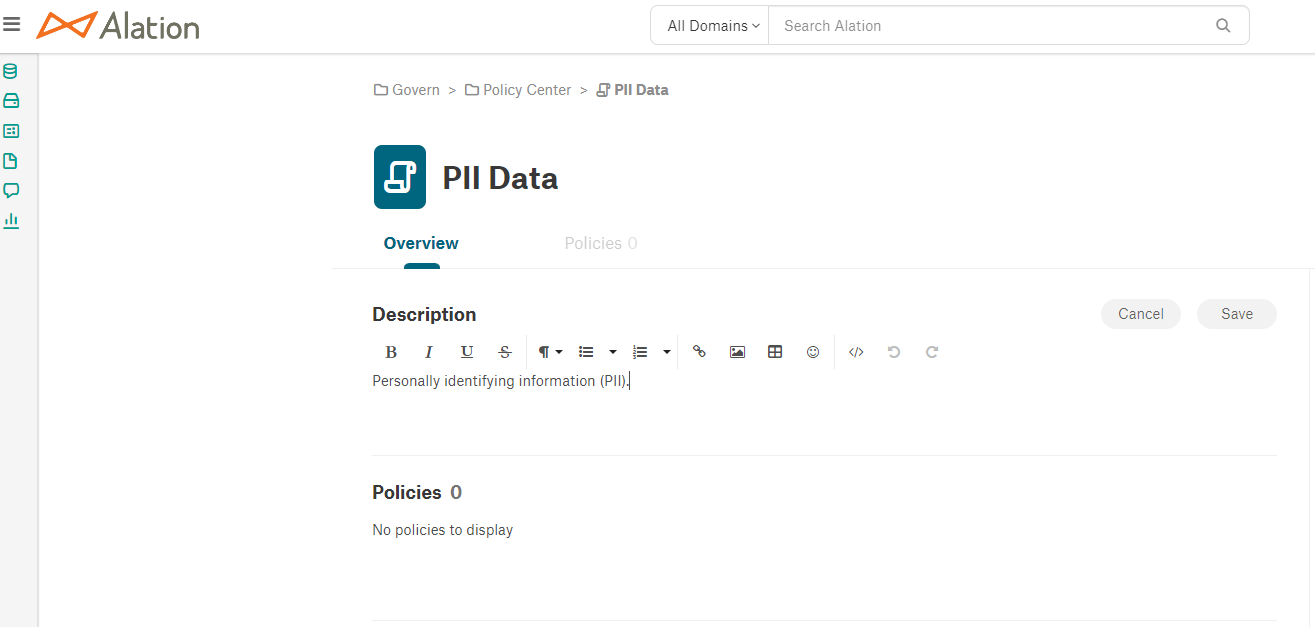
The policy group can be added as a member of a domain or subdomain, while Stewards and Tags can be added if desired as well.
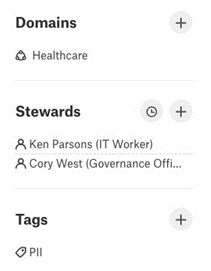
Click the Save button to commit the changes, or the Cancel button to discard your edits.
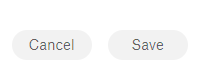
The policy group can now be added to documents using @-mentions. Articles that contain @-references to this policy group will be displayed in the Relevant Articles section on the catalog page.
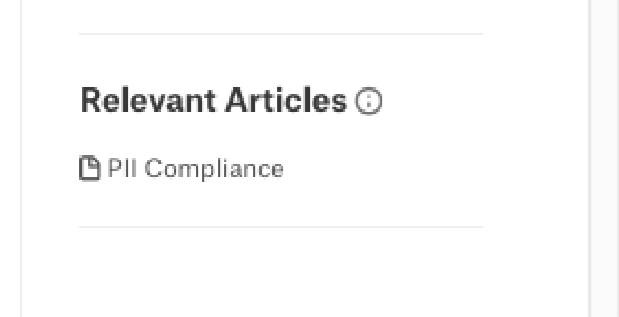
Deleting Policy Groups¶
To delete a policy group:
From the Apps menu, click Govern.
Click POLICY CENTER to access the Policy Center.
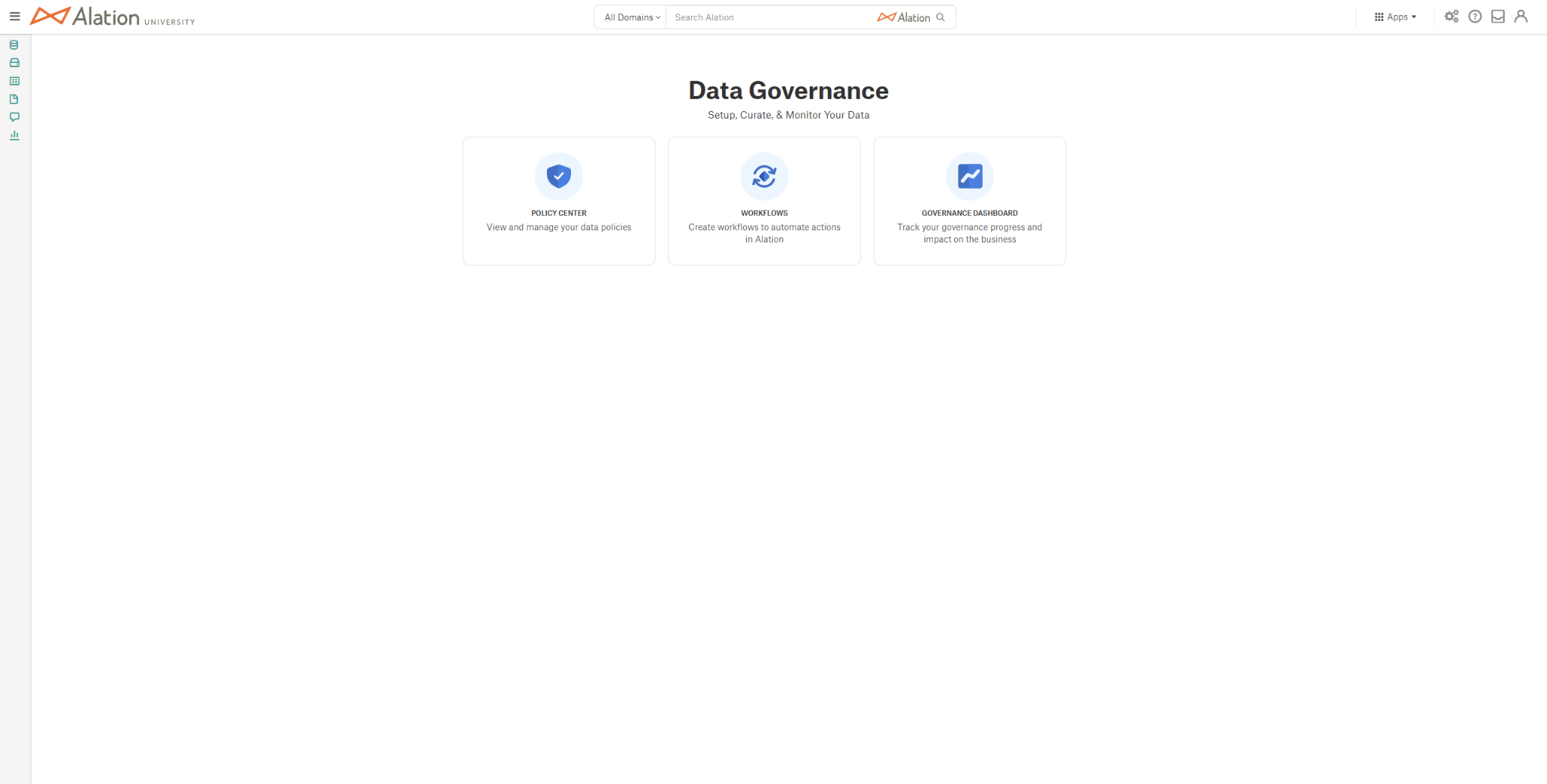
Click the X button upon hover of the policy group you wish to delete in the Policy Groups section.

A dialog will appear to confirm the desired removal. If you wish to delete the policy group, click the Delete Policy Group button.
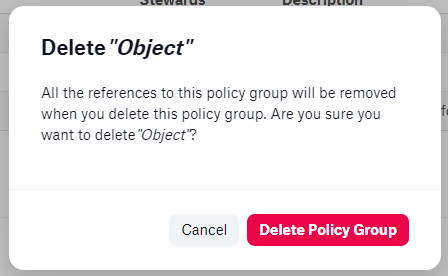
Updating Policy Groups¶
To update policy groups:
From the Apps menu, click Govern.
Click POLICY CENTER to access the Policy Center.
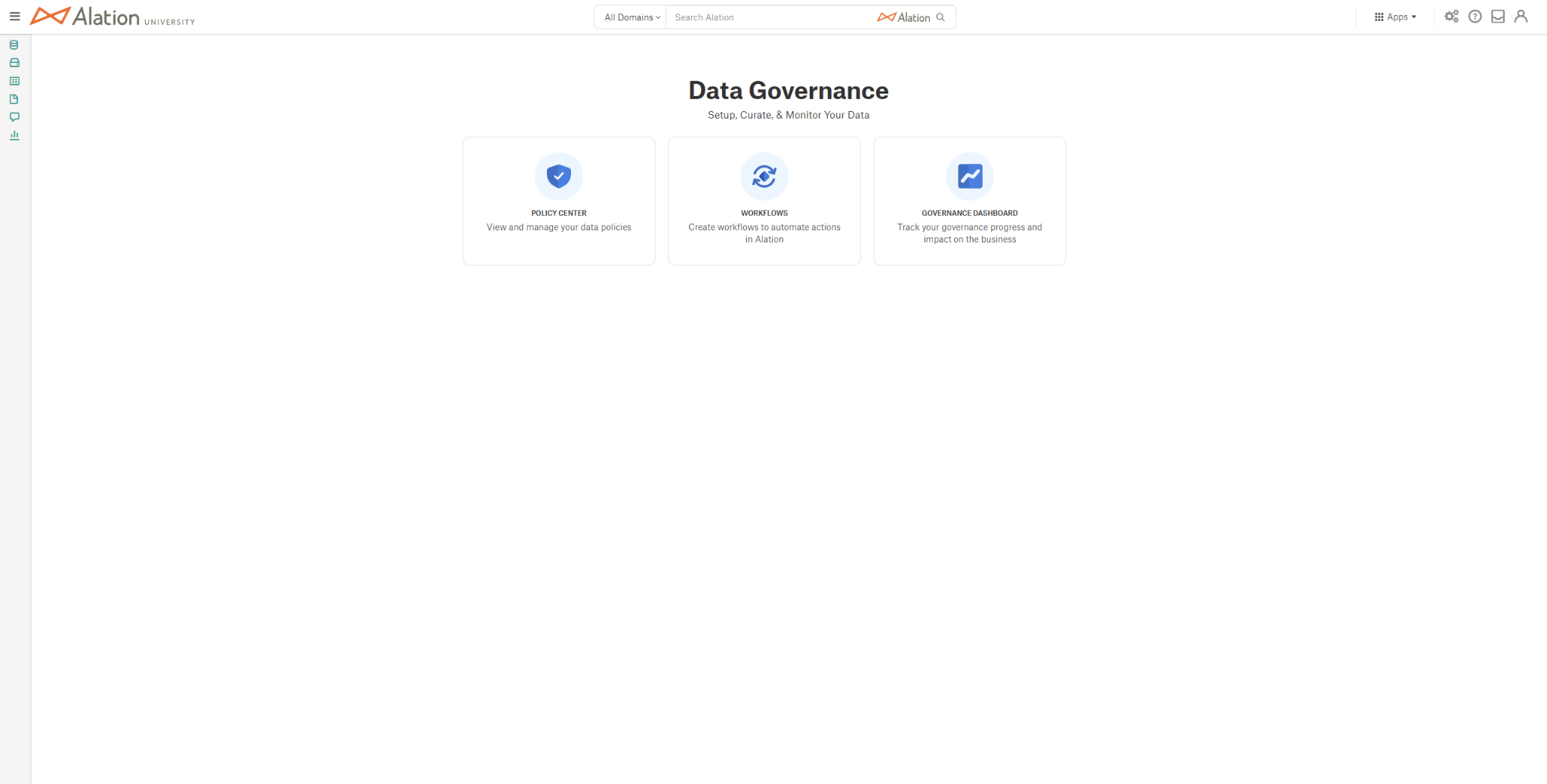
Click the title of the policy group you would like to edit in the Policy Groups section.
Select the Edit button to update the policy group. From here, edits can be made to the title, description, Domains, Stewards, and Tags for the policy group.
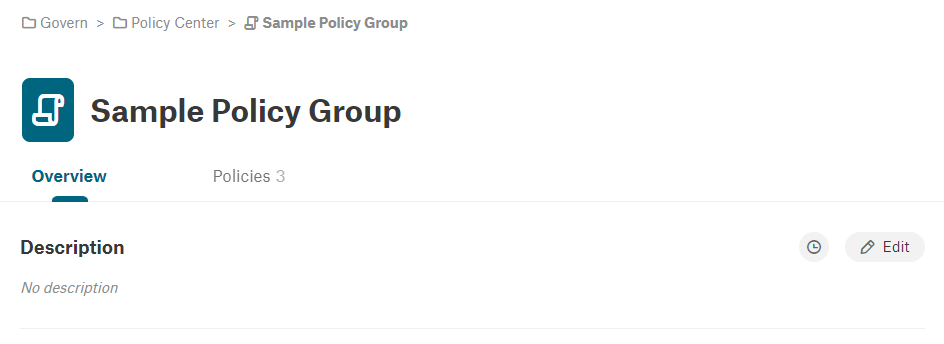
Click the Save button to commit the changes, or the Cancel button to discard your edits.