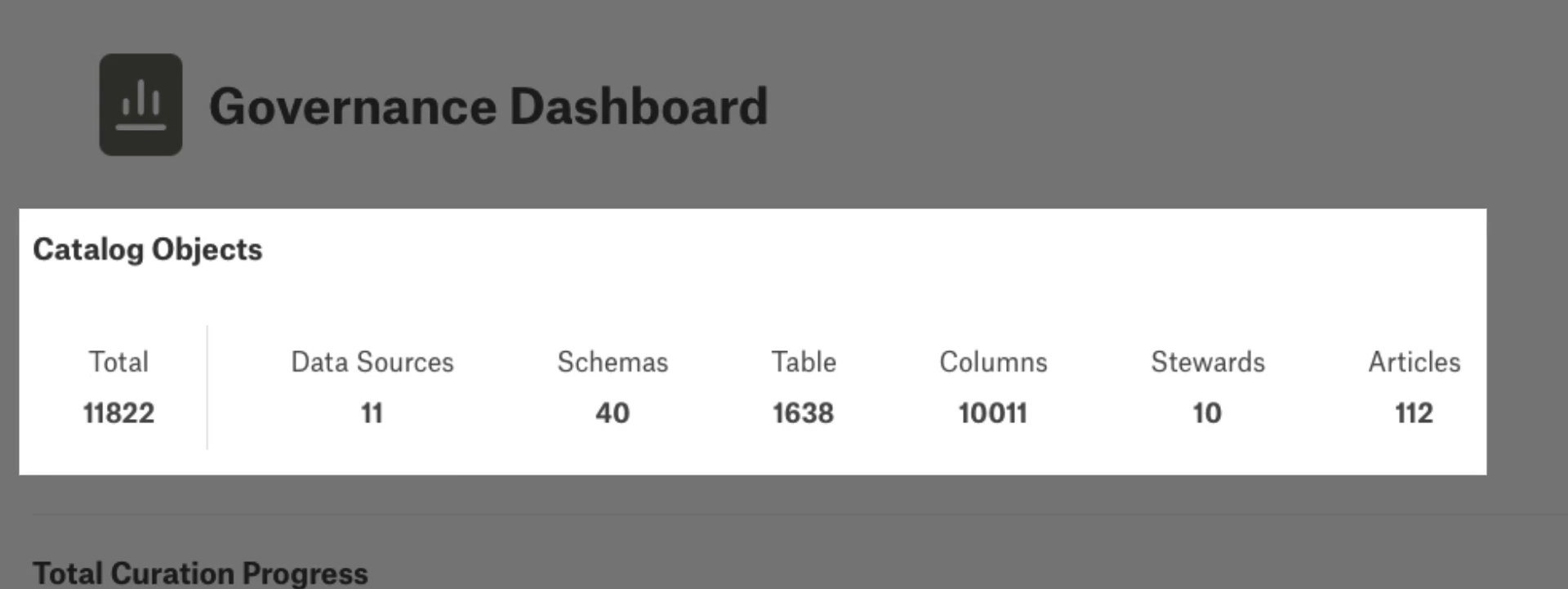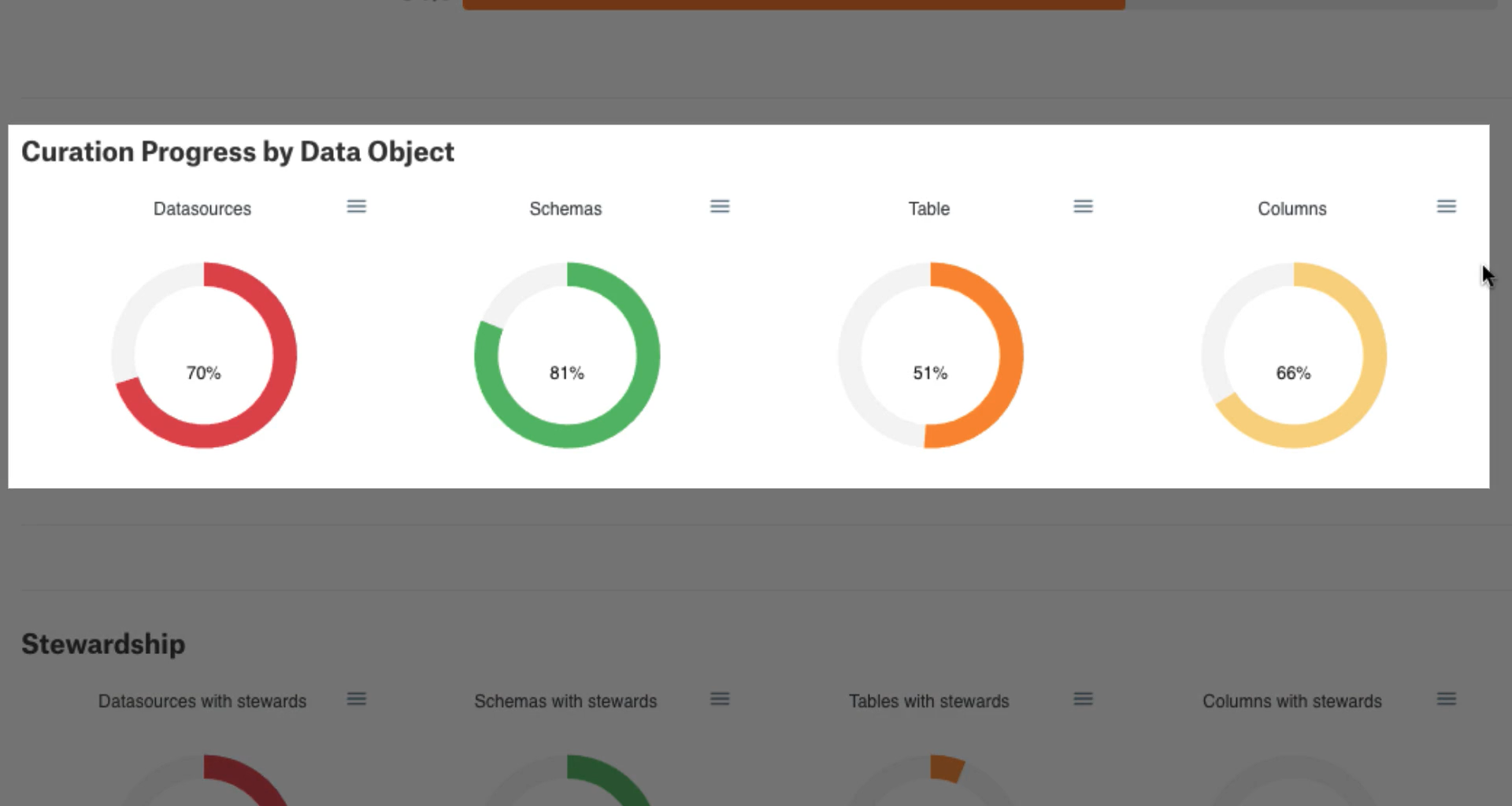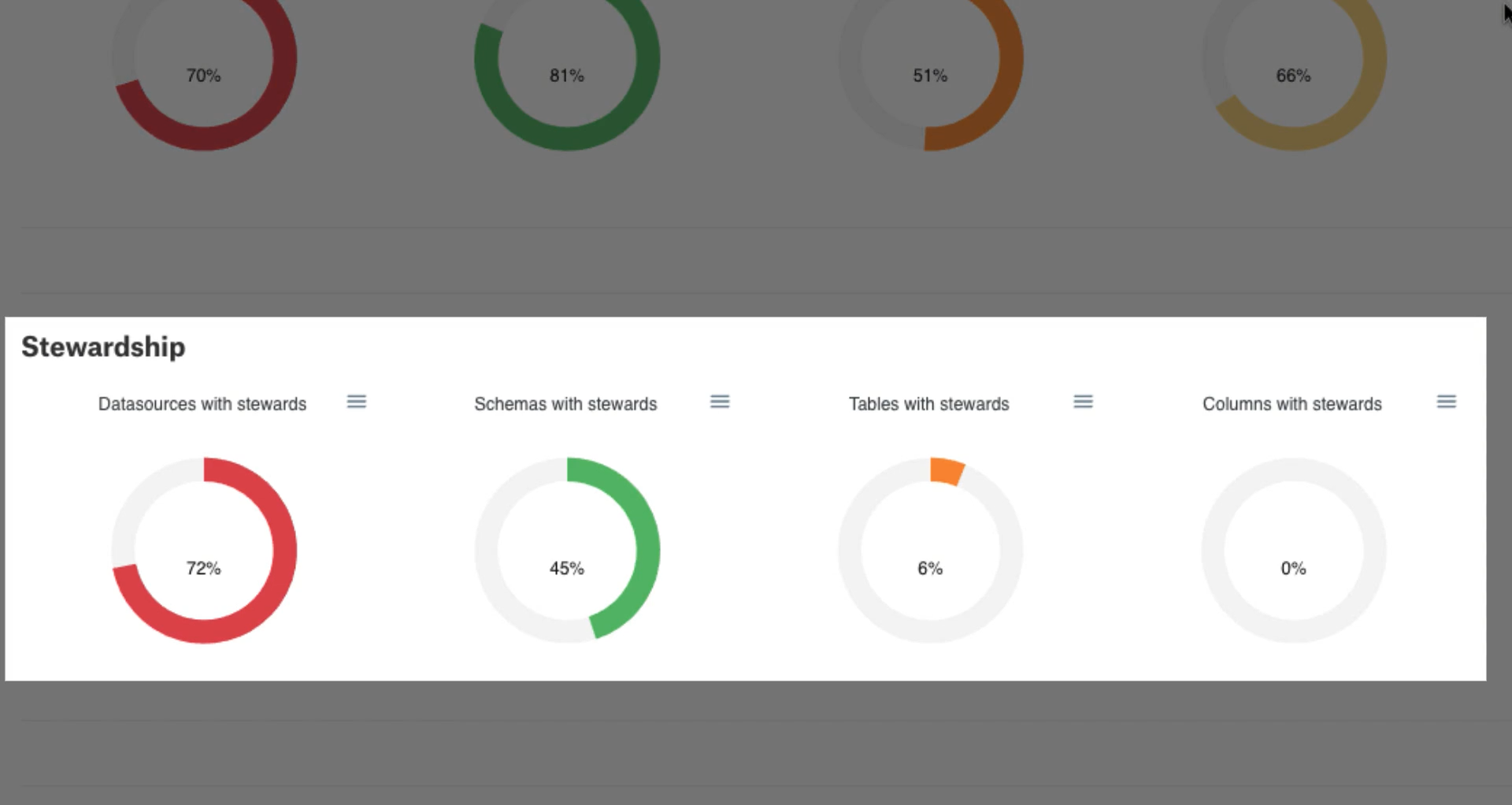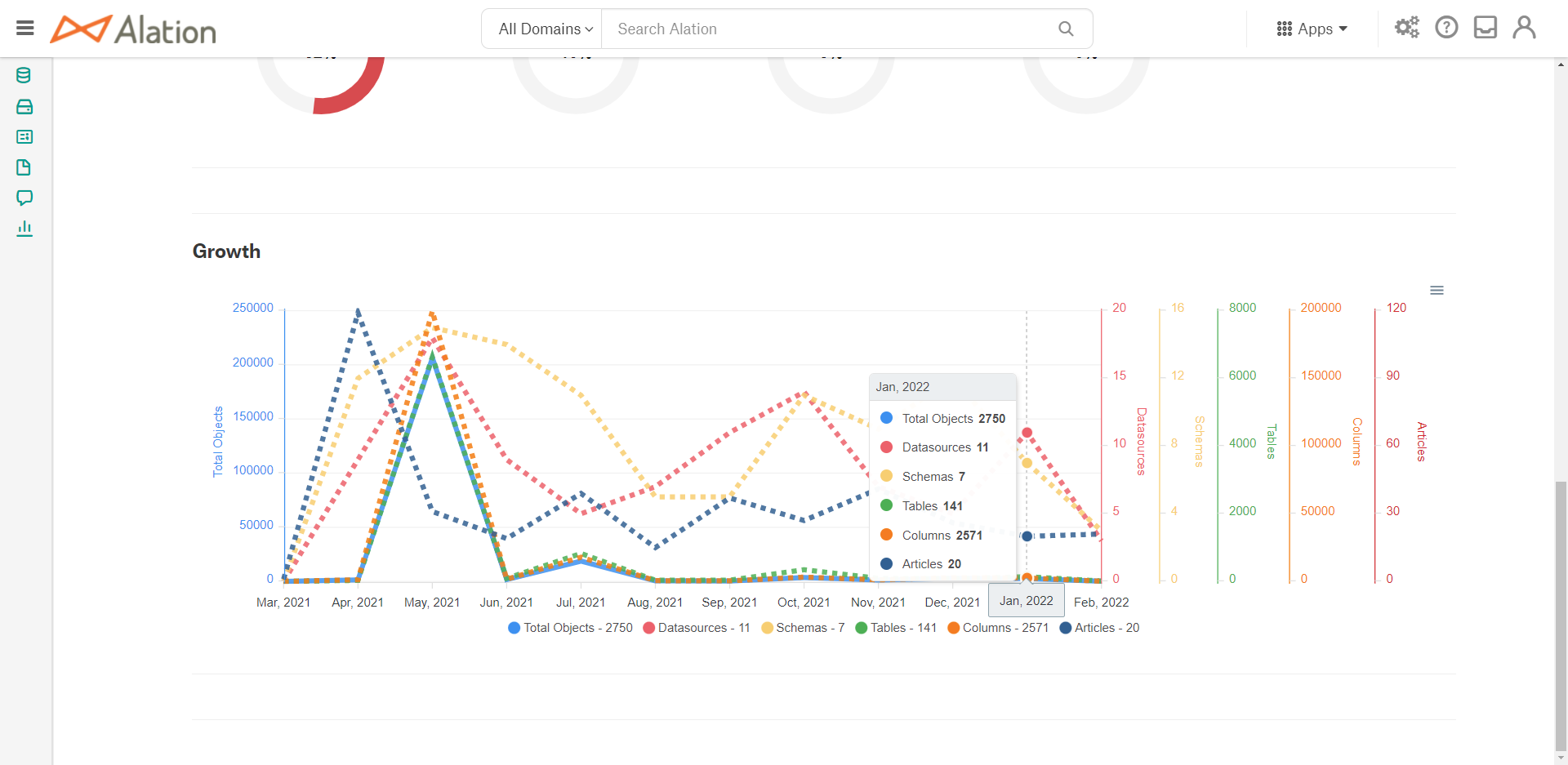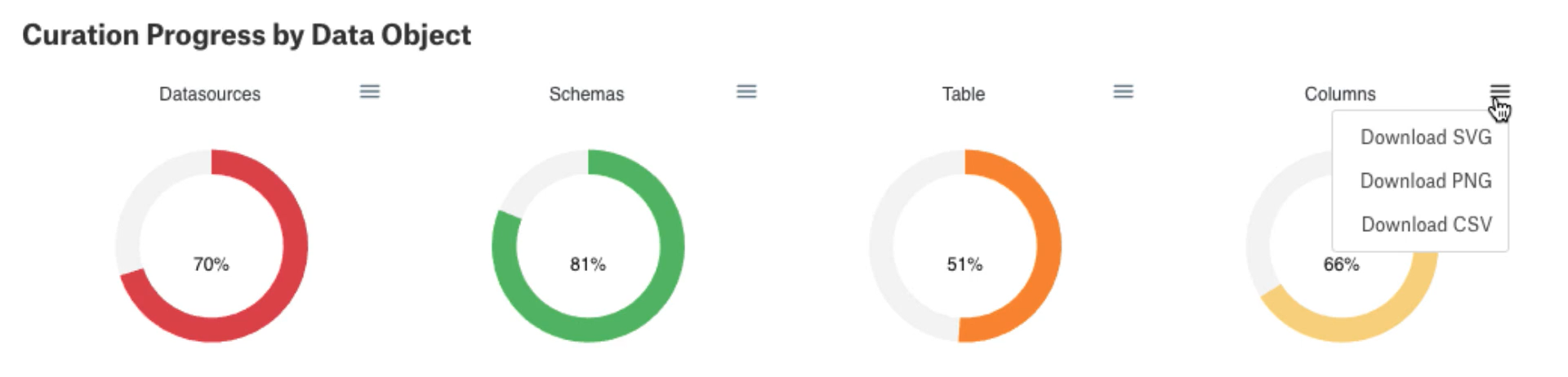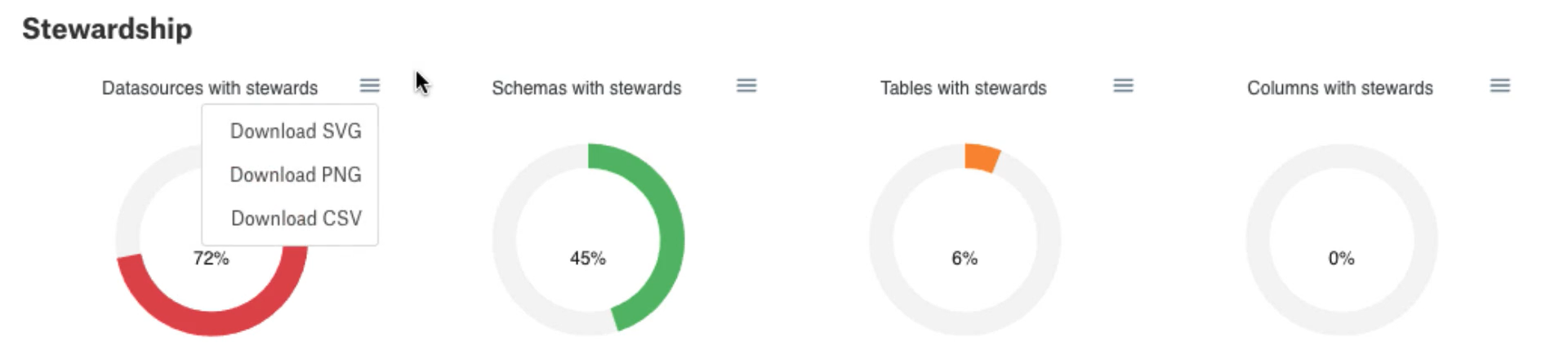Governance Dashboard¶
Alation Cloud Service Applies to Alation Cloud Service instances of Alation
Customer Managed Applies to customer-managed instances of Alation
Applies from version 2021.4
The Governance Dashboard is part of Alation’s Governance App.
The Governance Dashboard enables tracking of catalog growth and curation efforts. Accessible to all Alation roles, this dashboard draws data from the Alation Analytics database to offer insights into curation progress, catalog usage, and Steward assignments.
You can open the Governance Dashboard by selecting the Governance Dashboard tile on the Curate and Govern landing page. The Governance Dashboard is only accessible via the Classic User Experience page.
Note
If you are a Server Admin, learn about how to enable or disable the Governance Dashboard in your data catalog in Enable the Data Governance App.
Currently, the Governance Dashboard has a number of fixed views. Filtering isn’t available to change the views. All views are derived from the Alation Analytics database and updated daily by default following the ETL process into Alation Analytics.
Catalog Objects¶
At the top of the dashboard is the Catalog Objects view which gives a count of RDBMS data objects, Stewards, and articles. The RDBMS data object counts are for currently active objects (deleted objects accessible with Alation Analytics queries are not included in the count). The Stewards count includes a count of all users and groups that have been added as Stewards. The articles count is only for active (not deleted) articles.
Total Curation Progress¶
In the next section is the Total Curation Progress view, which is an overall average percentage calculation of curation for data sources, schemas, tables, and columns in the catalog. A specific object is considered fully curated when its Title, Description, and all custom fields have been filled with a value.
Note
This is different from the Curation Progress report available in the Stewardship dashboard which uses a weighted calculation. As a result, the curation totals in the two reports will not be the same.
Curation Progress by Data Object¶
Curation Progress by Data Object shows the curation progress for each individual RDBMS data object. The percentage values are rounded down to the next whole number for each data object. As an example, in the following image 30% of data sources have at least one empty field (either Title, Description, or a custom field).
For each of the RDBMS object type, curation percentage formula is calculated as
((total_number_of_curated_fields_in_object_type * 100.0)/(number_of_objects_of_object_type * total_number_of_fields_in_template_for_this_object_type))
total_number_of_curated_fields_in_object_type—For all the objects existing in the instance for the given object type and for the fields present in the object type template, we count the total number of fields curated with values.number_of_objects_of_object_type—Number of objects existing in the instance for the given object type.total_number_of_fields_in_template_for_this_object_type—Number of fields available for the object type template.
Example:
Assuming that:
Object type = data (data source)
Number of fields available on the data source template =
20Number of data sources present in the instance =
3:Data source
1has values in10fields, and the remaining10fields are emptyData source
2has values in all the20fieldsData source
3has values in15fields, and the remaining5fields are empty
We can calculate these values as input for the formula:
total_number_of_curated_fields_in_object_type = 10 + 20 + 15 = 45number_of_objects_of_object_type = 3total_number_of_fields_in_template_for_this_object_type = 20
As a result, curation percentage for the data source object type = ((45*100)/(20*3)) = 75%.
Stewardship¶
In the Stewardship section, the dashboard displays the stewardship percentages of each RDBMS object type that has been assigned Stewards. Each percentage is calculated by dividing the count of assets with Stewards by the total count of assets, multiplied by 100:
objects_with_stewards_for_object_type * 100.0)/total_number_of_objects_in_object_type
Percentage values displayed are rounded down to the next whole number for each data object.
Growth¶
In the Growth section, the dashboard displays growth of different object types in the catalog over time. The report calculates the total number of data sources, schemas, tables, columns, and articles (excluding the deleted ones) for each month over the past year. On the x-axis is the date (month and year), with the y-axis displaying the number of objects. Dashed lines represent trend lines for the object types over time.
Hovering over a date of interest displays a point in time snapshot of the total number of objects active in the catalog.
Download the Governance Dashboard Reports¶
The donut chart for each data object can be downloaded as SVG, PNG, or CSV files by selecting the menu icon and desired format as shown below.
Get the Governance Dashboard Queries via the Browser¶
You can use links in your browser to view the queries that populate the Governance Dashboard reports. You can use these queries to extract the same information from the Alation Analytics database.
Important
The underlying queries are dynamic and change as you update object templates by adding or removing custom fields. That means the queries may change over time and vary between Alation instances.
To get the Governance Dashboard queries:
Log in into your Alation instance.
Open a new browser tab.
Use the links below in your browser. These links will execute the internal APIs for the Governance Dashboard reports:
Catalog Objects, Total Curation Progress, Curation Progress by Data Object:
https://<base_Alation_URL>/api/analytics/governance_dashboard/total_curation/Stewardship:
https://<base_Alation_URL>/api/analytics/governance_dashboard/steward_curation/Growth:
https://<base_Alation_URL>/api/analytics/governance_dashboard/curation_growth/
You will get a response in the JSON format. Copy the
sql_textpart of the JSON.Open the Alation Analytics data source in Compose.
Paste the SQL query into the code pane.
Remove the SQL code segments that returns the results in JSON:
select row_to_json(query) from (
and
) as query;
The SQL code for the query is between these segments.
Use the Edit > Replace capability to find and replace all
/nvalues with a space.Use the Format > Format capability to format the query.
Run the query to get the result in the tabular format.