Run Lexicon to Suggest Words¶
Alation Cloud Service Applies to Alation Cloud Service instances of Alation
Customer Managed Applies to customer-managed instances of Alation
Note
Document Hubs don’t support Suggested Words (Lexicon). Document Hubs are Alation’s new documentation feature set, which will eventually replace articles. Document Hubs are in General Availability from release 2024.3.2.
See Documentation for more about the advantages of Document Hubs and the future of articles.
See Document Hubs for help using Document Hubs.
You can enrich article groups in your Alation catalog with suggested words generated by Lexicon. To generate the suggested word, you will need to run the Lexicon job, which requires the role of Catalog Admin or Server Admin. After the Lexicon job is completed, the suggested words can be found on the Suggested Words tab of the Article Groups page.
Each suggested word is automatically linked to the data objects the names of which are relevant to this word:
their names include at least one abbreviation that Lexicon has associated with the word
they have a title or an auto-title that matches the abbreviation.
Note
Lexicon is a system job that computes comprehensive titles for data objects in your catalog to facilitate understanding and finding the right data.
Lexicon processes the names of such data objects as schemas, tables, and columns, lists the abbreviations it finds in these names, groups similar abbreviations together, and maps such a group to an expansion, which is a comprehensive word or phrase that Lexicon generates for a group of similar abbreviations.
Expansions produced by Lexicon are used to create suggested words for article groups. Lexicon groups abbreviations together if they appear to refer to the same or similar concept. Objects whose names or titles include one or more of these abbreviations are considered relevant objects. Each suggested word is a Lexicon expansion linked to a list of such relevant objects.
If Lexicon provides a useful suggestion, you can add the Lexicon-suggested word to an existing or new article and an article group. This automatically adds references to all the relevant data objects to the article in a dedicated field, Related Data Objects:
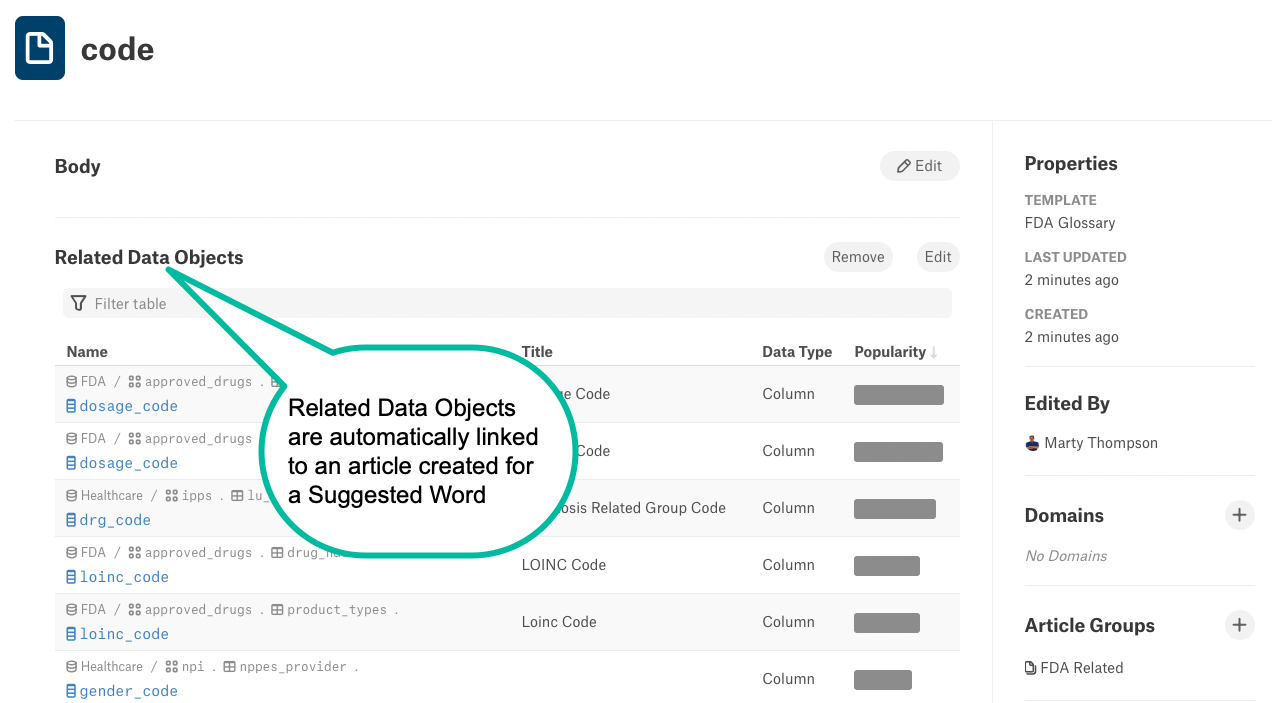
A reverse reference that mentions this article appears on each of the linked data object pages in the Relevant Articles field:
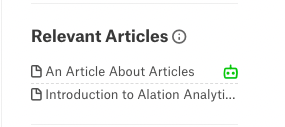
The Allie the Robot icon next to the article title indicates that the article references this data object as part of the Related Data Objects field from a suggested term.
Automatic Lexicon Runs¶
To access the Lexicon-generated words, click Article Groups on the Apps menu, and then click Suggested Words.
Important
You need either the Catalog or the Server Admin role to open this tab. It cannot be accessed by users with other roles and appears to them as disabled.
This tab may be empty if the Lexicon job has never run. Note that the Lexicon job runs automatically every Sunday. After this computation completes, the most up-to-date suggested words list will be displayed in Alation.
You can also trigger this job manually on demand. For details, see Run Lexicon.
Run Lexicon¶
You need the role of the Catalog Admin or Server Admin to run Lexicon manually.
To run Lexicon,
On the Article Groups > Suggested Words tab, expand the info banner and click visit the Lexicon. The Lexicon page opens.

Alternatively, you can navigate to Lexicon from the Admin Settings page. On how to access Lexicon settings, see Access Lexicon.
Use the information in Run Lexicon in the Lexicon section of the docs to run Lexicon manually.
