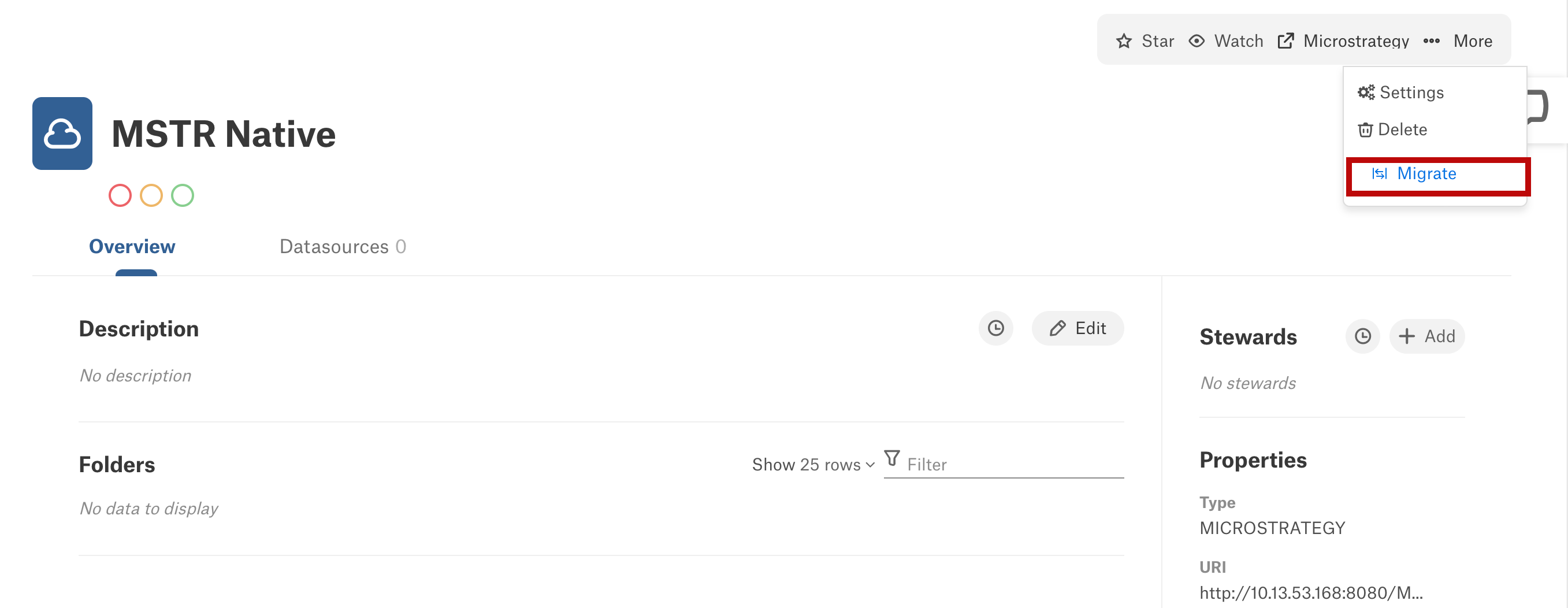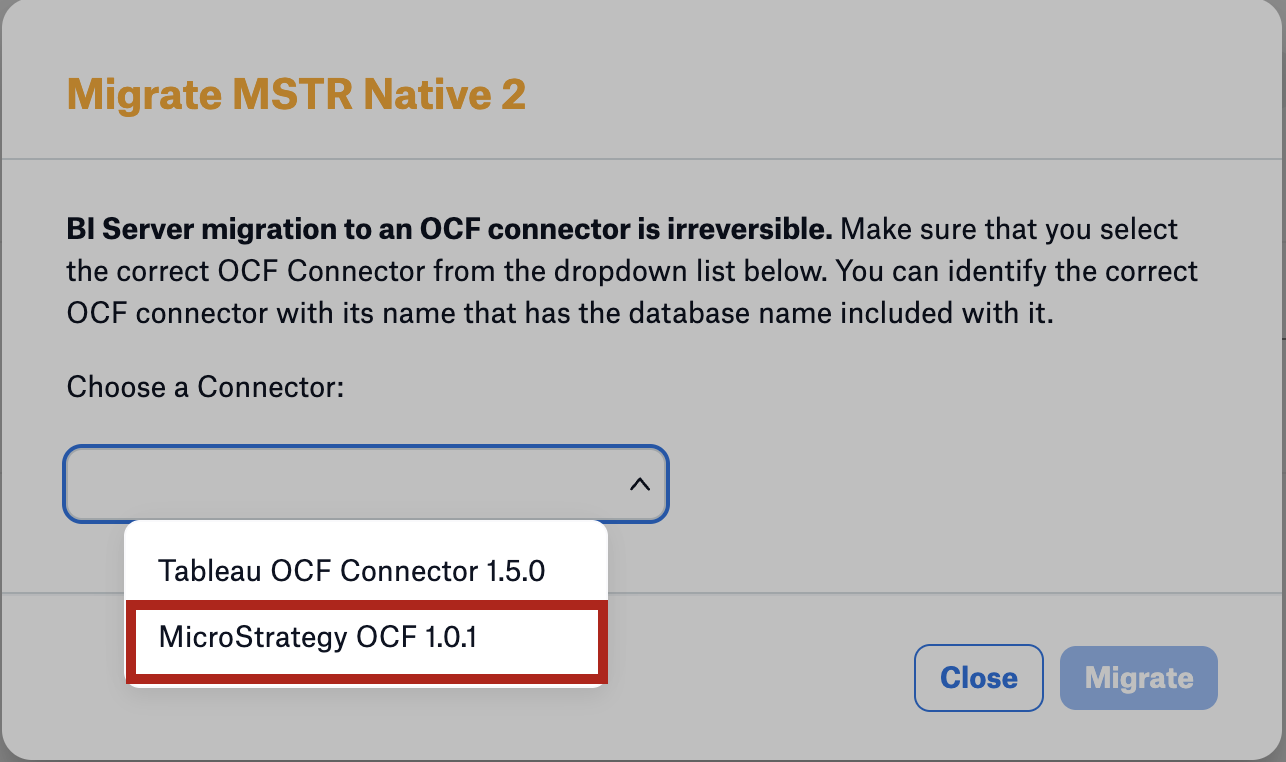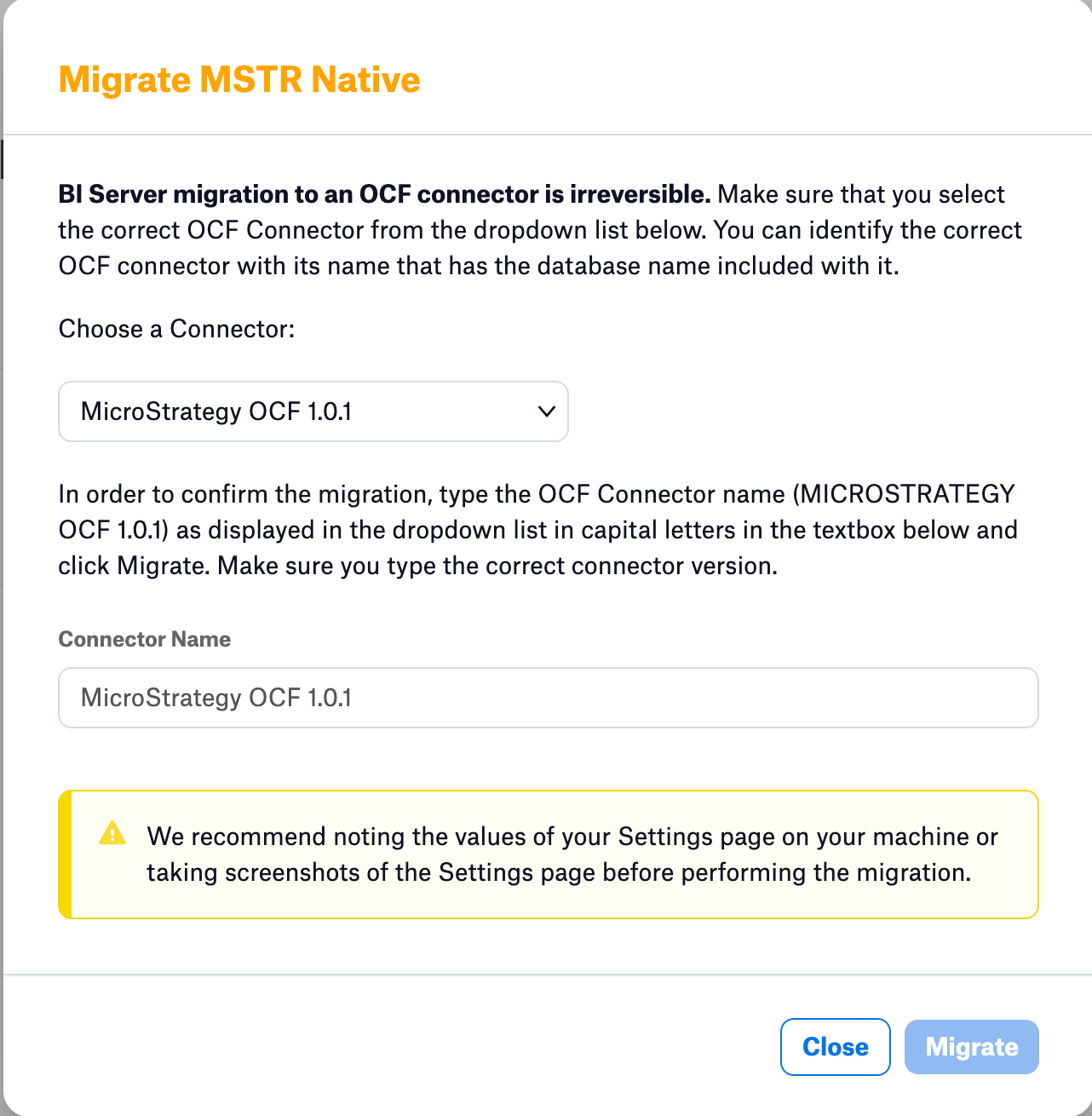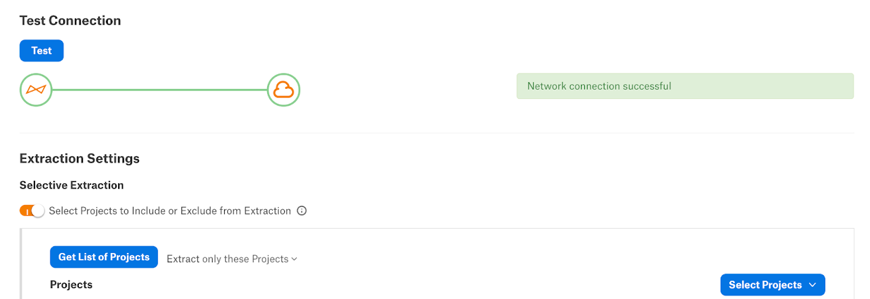Migrate from Native MicroStrategy to OCF¶
Alation Cloud Service Applies to Alation Cloud Service instances of Alation
Customer Managed Applies to customer-managed instances of Alation
Core Connector Core connectors are included with all Alation platform tiers (subject to each tier’s connector limits) and are fully supported by Alation.
You can migrate a native (built-in) MicroStrategy source to Open Connector Framework (OCF). To migrate to OCF, the native MicroStrategy source must be on GBMv2. If your native MicroStrategy source is still on GBMv1, migrate from GBMv1 to GBMv2 before you migrate to OCF.
Important
Migration of MicroStrategy source to OCF is available from Alation version 2023.3.2 and later.
Note
When migrating the MicroStrategy source from native to OCF, all the MicroStrategy objects are migrated and none of them are altered in the process.
Prerequisites¶
Install the relevant OCF connector on your Alation instance. See STEP 1: Install the Connector for directions. Ensure that you use the latest version of the connector.
Save the settings information of your native MicroStrategy BI source or capture screenshots of its configuration. This will help to reconfigure the BI source with the same settings in case of any issues during migration.
Ensure that no MDE jobs are running in the Settings > Extraction Job Status section.
Turn on the Enable Native Connector Migration to OCF Connector toggle. Perform these steps to enable this option:
Note
You must have a Server Administrator role to enable this option.
Open the Admin Settings page, click Feature Configuration.
Turn on the Enable Native Connector Migration to OCF Connector toggle.
Click Save Changes.
Note
Switching from the native to the OCF connector is a permanent change. Your native data source will no longer be available. We recommend saving the settings of your source before performing the migration. You can use them later to validate the settings of the migrated OCF source.
Migrate the MicroStrategy Source¶
Select the MicroStrategy source to migrate.
On the catalog page, click More > Migrate.
From the Choose a Connector drop-down, select the required OCF connector.
If the required OCF connector is unavailable, you must first install the connector. For more information, see Manage Connectors.
To verify that you’ve chosen the right connector, enter the full connector name and version in capital letters in the Connector Name field.
Enter the connector name and version in capital letters.
Click Migrate.
The data source will be migrated to the chosen OCF connector, and the OCF data source settings is displayed.
Verify the settings and reconfigure any settings that weren’t migrated.
On the Settings page, under Test Connection, click Test to confirm the connectivity.
Run the first MDE on the OCF connector.
Note
If you are migrating to connector version is 1.2.0 or higher, run the curation migration script. For more information, see Upgrade MicroStrategy OCF Connector to Version 1.2.0
Validate Connection Post Migration¶
After the migration, validate the connection between Alation and MicroStrategy BI Source. To test the connection:
Go to the Settings page of your migrated source.
Go to General Settings > Test Connection and click Test to confirm the connectivity.
If the connection fails, check and update the connection settings and try again. You can also check the connector logs for any specific connection errors. Go to Admin Settings > Manage Connectors and open the MicroStrategy connector page to view the log output.
Run full or selective extraction after the successful connection test.
Note
Make sure that the Remove Projects that are not captured by the list above checkbox is set to a desired setting before you perform the extraction.
Limitations¶
The native MicroStrategy GBMv1 to OCF migration is not supported.
Limited migration support from the native MicroStrategy GBMv2 BI source to OCF is available, as the following objects will be soft deleted when you run MDE using OCF connector after migration.
Derived metrics
Report (dossiers or documents or simple reports) derived metrics
Cube derived metrics
Prompted reports
Note
These objects are not available in the MicroStrategy OCF connector as they are not supported by the REST APIs currently.