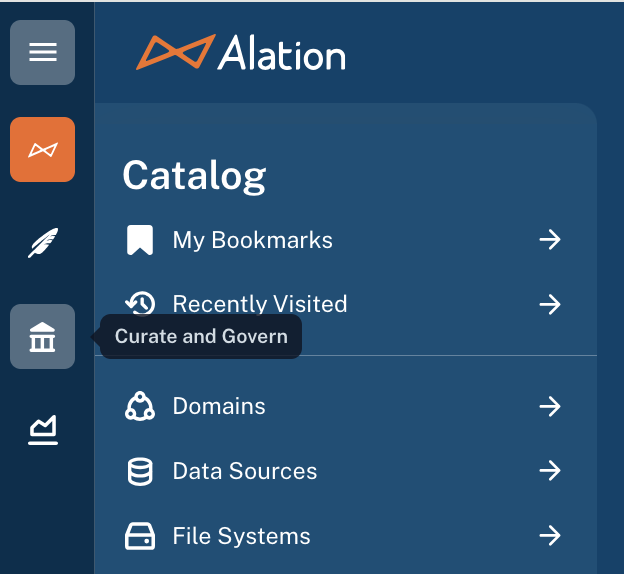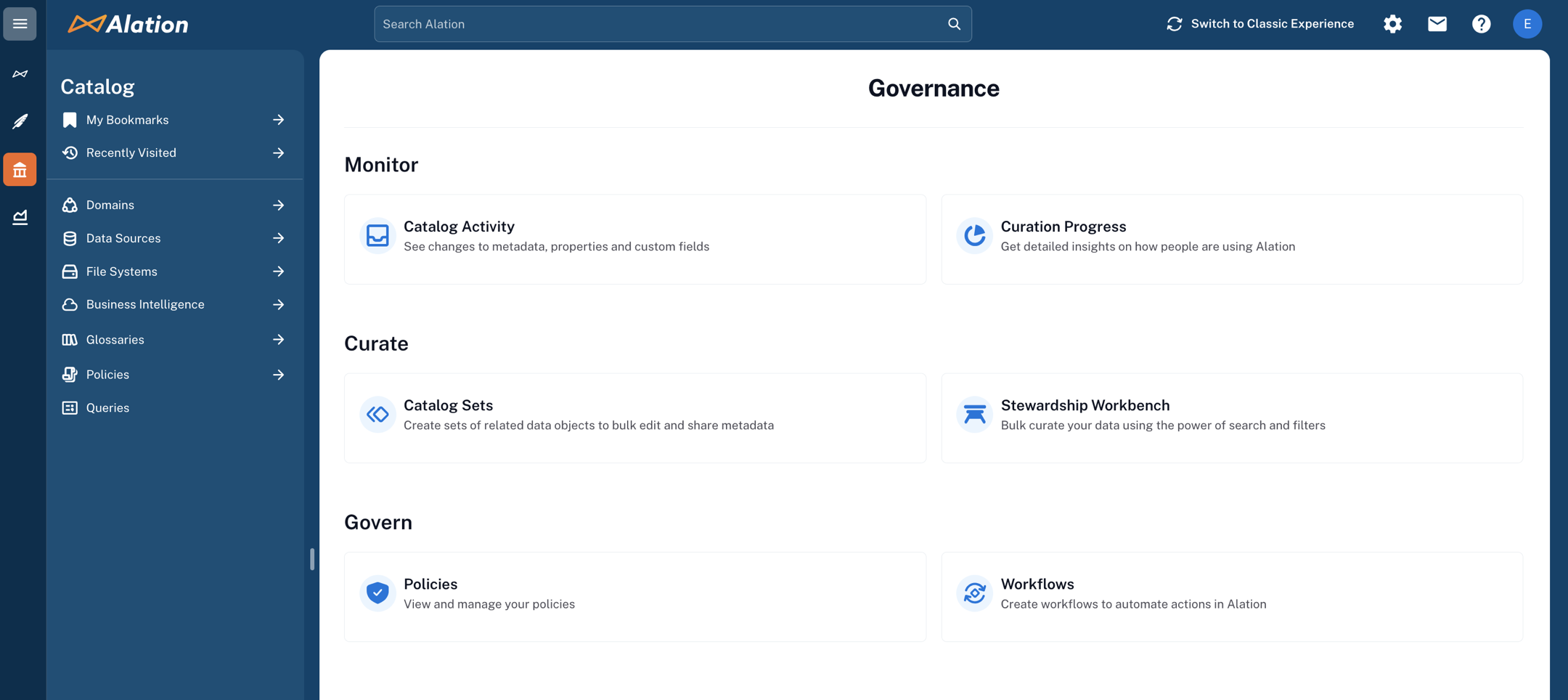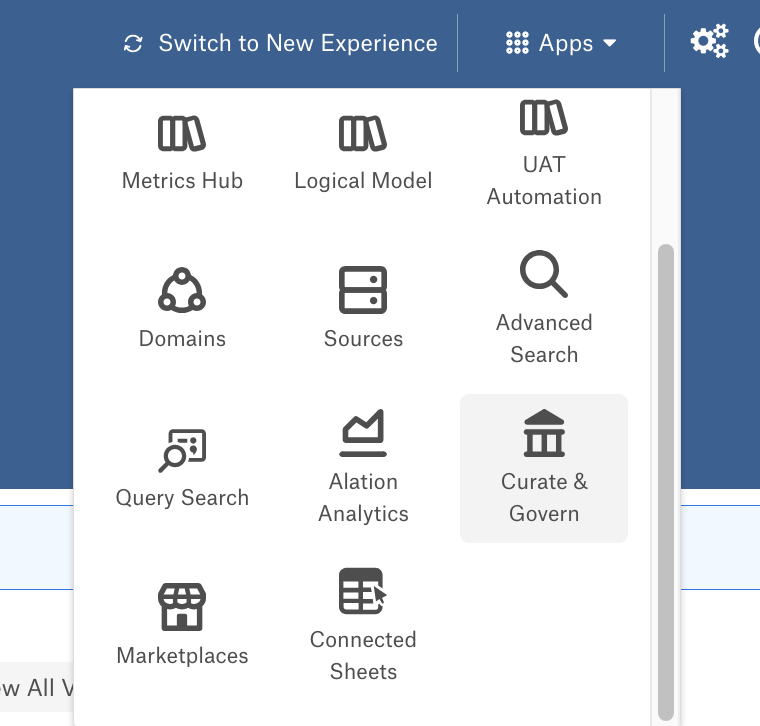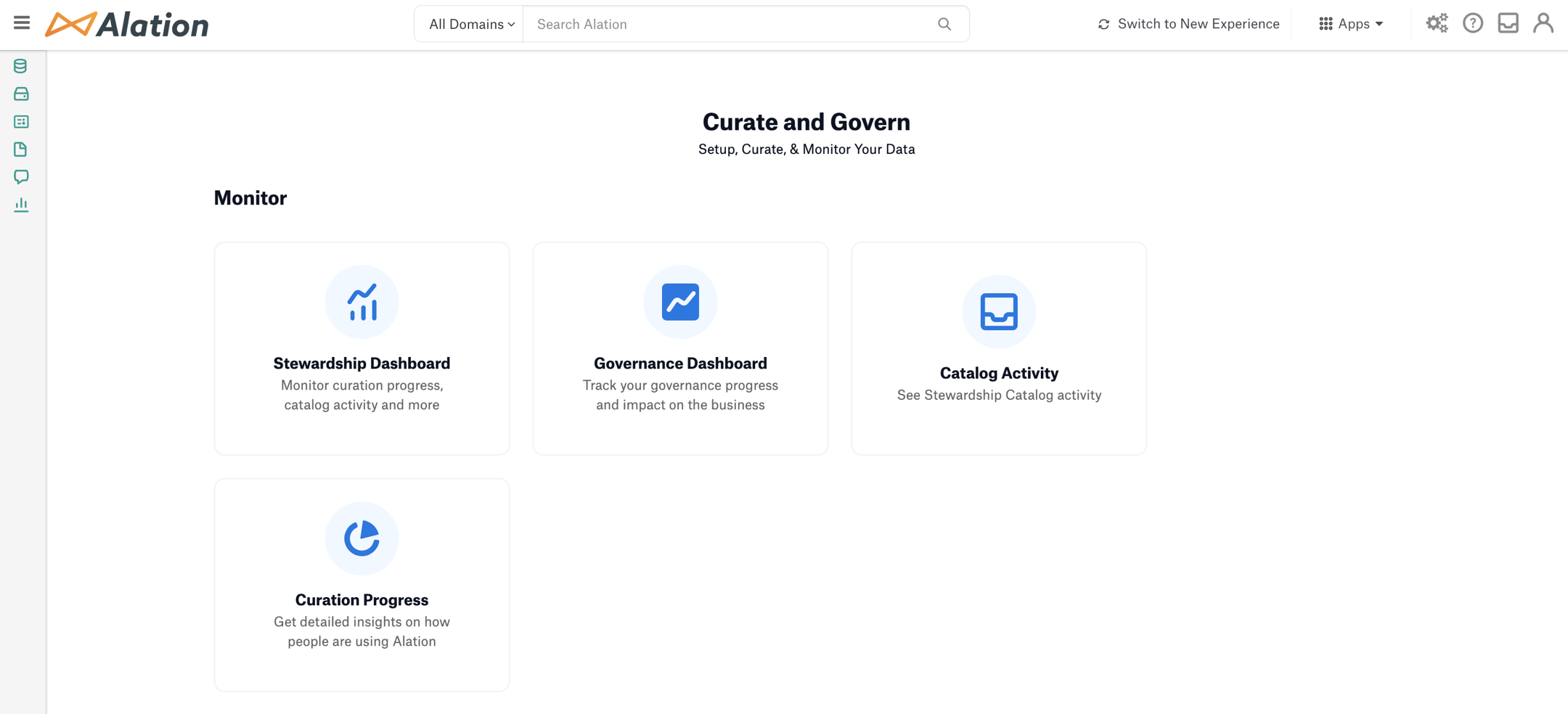Governance App¶
Alation Cloud Service Applies to Alation Cloud Service instances of Alation
Customer Managed Applies to customer-managed instances of Alation
Applies from version 2021.4
Important
You are viewing documentation for Classic Alation.
Alation’s Data Governance App offers a suite of tools to assist Data Stewards in streamlining data governance activities within an organization.
Components of the Governance App¶
Within the Data Governance App, you can leverage a number of components, each serving its specialized purpose in helping you govern your data assets through the Alation catalog:
Policy Center—Supports an organization’s security and compliance objectives by providing a centralized view of policy documents and groups, enhancing the governance of sensitive and regulated data.
Workflow Center—Provides the ability to maintain audit-ability and transparency of approval processes across the catalog.
Stewardship Workbench—Aids in efficient data governance, allowing for curation of multiple objects from a centralized workbench.
Governance Dashboard—Provides a centralized overview of catalog growth and curation efforts within the organization based on the Alation Analytics data.
Access to the Governance App¶
Access to the components of the Governance App depends on your Alation role.
Actions |
Server Admin |
Catalog Admin |
Source Admin Steward Composer |
Explorer * |
Viewer |
|---|---|---|---|---|---|
POLICY CENTER |
|||||
Access from the Curate and Govern menu |
|
|
|
|
|
View policy groups |
|
|
|
|
|
Create and edit policy groups |
|
|
|
|
|
Configure access to policy groups |
|
|
|
|
|
Delete policy groups |
|
|
|
|
|
Create and edit policies |
|
|
|
|
|
Configure access to policies |
|
|
|
|
|
Add/remove policies to/from groups |
|
|
|
|
|
Delete policies |
|
|
|
|
|
WORKFLOW CENTER |
|||||
Access from the Curate and Govern menu |
|
|
|
|
|
View workflows |
|
|
|
|
|
Suggest changes/add objects |
|
|
|
|
|
Approve changes |
|
|
|
|
|
Create and edit workflows |
|
|
|
|
|
Publish/unpublish workflows |
|
|
|
|
|
STEWARDSHIP WORKBENCH |
|||||
Access from the Curate and Govern menu |
|
|
|
|
|
Use Bulk Actions |
|
|
|
|
|
GOVERNANCE DASHBOARD |
|||||
Access from the Curate and Govern menu |
|
|
|
|
|
View |
|
|
|
|
|
* The Explorer role is available on the Alation Cloud Service instances only. This role doesn’t appear on customer-managed (on-premise) instances.
Enable the Data Governance App¶
The Governance App is not available by default as it’s priced separately from the Alation data catalog. If your organization is interested in adding it to the catalog, contact your account manager for more information on pricing and licensing.
To enable the Data Governance App:
Click on the Settings icon in the top right corner.

-
The Admin Settings page appears. Under the Server Admin section, click Feature Configuration.
Locate the feature flag Alation Data Governance App and toggle it to the On position.
Click Save changes on the top right of the page.
Activate the Governance App components your organization has purchased. You have the flexibility to enable these features now or at a later time as needed.
Enable Policy Center: Use the feature flag Enable Policy Center.
Enable Workflow Center: Use the feature flag Workflows.
Enable Stewardship Workbench: Use the feature flag Stewardship Workbench.
Enable Governance Dashboard: Use the feature flag Enable Data Governance Dashboard.
Important
Before enabling the Governance Dashboard, ensure that the Alation Analytics V2 has been enabled and the Alation Analytics database has been initialized. Do not enable the Governance Dashboard if Alation Analytics is not in use on your instance.
Click Save changes on the top right of the page.
Check the presence of a component using the information in Access the Governance App Components.
Access the Governance App Components¶
To open a component of the Governance App:
Disable the Data Governance App¶
To disable the Data Governance App, toggle the feature flag Alation Data Governance App in Feature Configuration and toggle it to the Off position. The Governance components become deactivated and inaccessible to users.